|
|
Join TeamSpeak
with
AV
VoizGame
 |
|
Online game is
actually a huge community of old and new members as once
upgraded, every player has to feel his/her way for a brand
new adventure with unlimited exciting and thrilling stage.
The phrase “MMORPG”
(Massively Multiplayer Online Role Playing Game) becomes
more popular than ever and no longer do players have
to face monotonous individual games but they can now
interact with hundreds or thousands of other players from
all over the world. Voice Chat & Game is an
indispensable step for a gamer to join in the games world.
This page will introduce how to make
TeamSpeak work with
AV VoizGame. |
|
|
|
|
|
|
|
|
|
|
1. How to set up TeamSpeak Server |
|
1.1 Download and Installation |
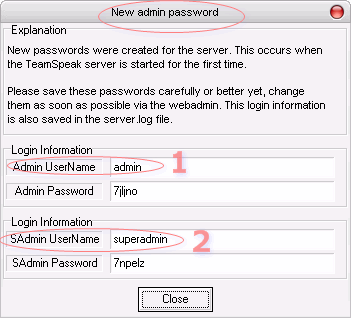 |
Both the
packages of TeamSpeak program, including the Client and
Server, can be downloaded directly from TS's site. You can
try
this link to
visit their download page or find them in the above part of
this page.
At the first
time TeamSpeak is installed and run on your machine, there
will be a screen pops up with Administrator information.
This screen
will pops up only one time at this point, so it is
recommended that you should note them down on to a text file
for further use.
Now, just
run it and you will see a small icon at the bottom right of
your desktop
 |
right-click on it to bring the TS panel up |
|
|
|
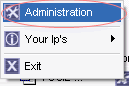 |
You can Click on Administration to enter Admin Control Panel.
Login either with the Super Admin right or Admin right to be
able to set your server as Public if you wish to make
it free for any one to entry the room, Clan Server if
you wish to set authorized password for your room.
Please just visit
TS's FAQ page for more details. |
| |
|
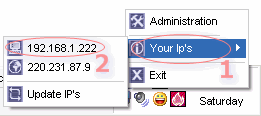 |
Right
click on TS icon.
Move your mouse over Your Ip's
(1)
Click on
the the IP above of all
(2). It is now copied to clipboard. You can
paste it for your teammates whom you want them to join
the room. |
|
|
 |
If you have more than one IP (like
my machine) and do not know which IP is the right one:
Open the file server.ini
that is created in the same directory where the server
executable is located.
Look for the following line in section [Main Config]:
BoundToIp=
Modify it like this:
BoundToIp=192.168.1.222
(correct this to your IP) |
|
|
|
|
1.2
Test Client and Server application |
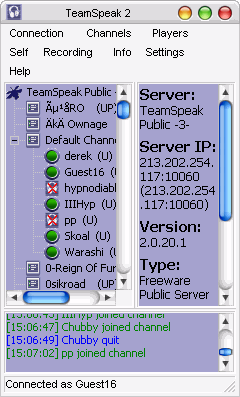 |
Test
the Client Application
It is easy to know how your Client works before connect
to your own server.
Click either the two link below to test the connection
of your Client application to TS public server.
 Server 1
Server 1
 Server 2
Server 2
If the connection is set up successfully, it is easy to
recognize.
Also, you
can connect to these servers within the
TS's official site.
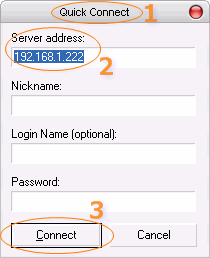
Test your Server Application
This is really the most interesting because TS allows
you to connect to your own server that run on the same
machine.
Go to Connection, select Quick Connect . A
Quick Connect window (1)
comes up.
Feed
your
server IP into Server
Address field (2)
Click
Connect button (3)
If the
connection was setup successfully, your client will
appear as the image on the left. Otherwise, please check
it again from the beginning.
|
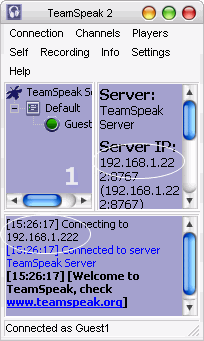 |
|
|
|
|
|
2. Play It With VoizGame |
| |
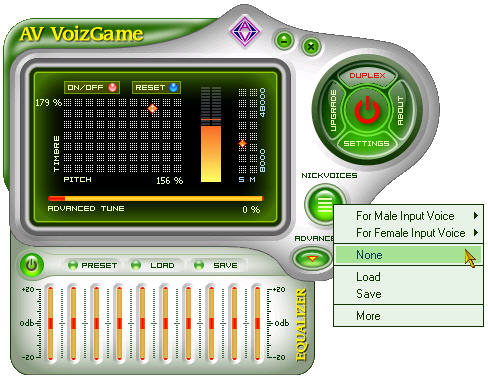 |
It looks like I'm
too lazy to type more, but it's really all enough.
Just open
AV VoizGame. Select a nickvoice and start for fun. I
guarantee, no more settings needed.
Enjoy yourself!
^-^
|
|
| |
| |
|