|
|
Join Ventrilo
with
AV
VoizGame |
|
AV VoizGame
is a unique voice chat tool which changes users’ voice to any desired
voice outputs, regardless of
gender and age by changing Pitch, Timbre, using “nickvoices”
library and applying various effects.
With VoizGame and
Ventrilo,
gamers can change their real voice to disguise themselves in
various online games'
characters (electronic voice of a robot, shrill cry of a
sorcerer, etc.) and thus, make the game more vivid and thriller.
|
|
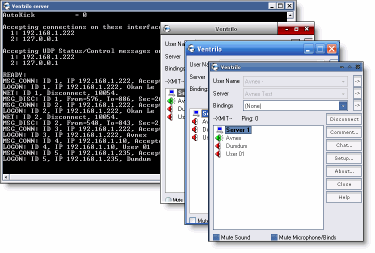 |
|
System Requirements
-
Run
on most machines. CPU utilization
by the Ventrilo server is negligible.
-
Good or high upload and download bandwidth capacities due to
voice communication.
-
The more concurrent clients
connected to a server the greater
the bandwidth utilization.
|
|
|
|
|
Step
by step instructions
|
 |
|
|
1. Download |
Ventrilo
is composed of two different components:
- The
first is the client program. This is what most people
will download and use and is the primary user
interface.
- The
second is the server program. This is what all clients
must connect to in order to communicate with other
people.
Both the
Client and Server applications of Ventrilo can be
downloaded from here
 . .
Distribution or
redistribution any of these packages require
authorization. Also, Ventrilo is supported on
different platforms. So, it is recommended that you should
download the appropriate platform version. These pages will
also walk along with the Windows Platform version.
More Details
click here! |
| |
|
|
2. Installation |
|
Client Installation |
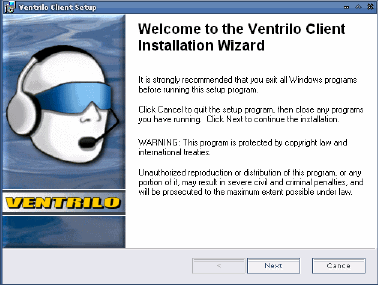 |
Open/Run
the installation package.
Normally it is named as
"ventrilo-2.3.0-Windows-i386.exe" (we are working on
Windows Platform).
Just click
on Next to continue
the process.
1. Read
and check "I Accept the license agreement".
2. Click Next to
enter the next screen and choose either the two
options for your installation.
3. Click Browse and
point to your installation folder.
Then,
wait for the Ventrilo Client Setup windows appears to
inform that the installation has finished
successfully. Click finish to finish the installation.
For more information, please visit
Ventrilo Setup page. |
|
|
Server Installation |
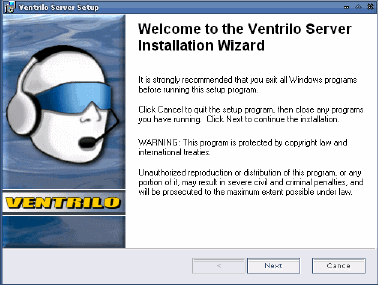 |
Carrying
out these steps is just the same as installation for the
client one.
Please
just lick Next all
the time and wait for the Installation Successful
message to come up.
Note: Should you get
any error message like (I/O error) or (CRC error) then
this means that the installer program was corrupted
during the download process. So, please try to
re-download the installation packages and make the
installation again.
|
|
| |
|
3. Setup and
Configuration |
|
Client Setup and
Configuration |
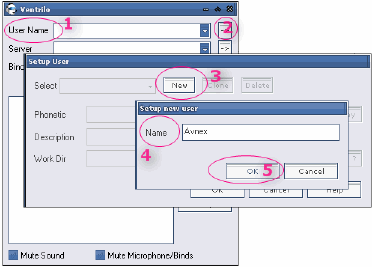 |
As long as you
want to connect into any server, you will need to setup and
configuration your client application first.
Create a
new user
1. To create a new User Name
(1), click on
(2).
2. Setup users windows comes up, click New
(3).
3. On the Setup new user windows, type your user name
it to box Name (4).
4. Click Ok (5) to
finish.
Other
fields in Setup User windows can be left blank. Of
course you can fill in your information if you wish. |
|
| |
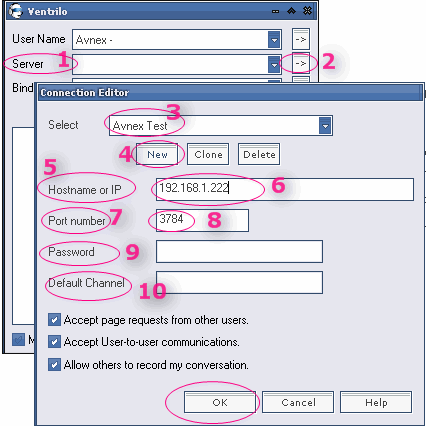 |
Enter
Server information (which you will connect to)
1. To connect
to a server (1),
click (2) to go and set
it up.
2. If this is the first time you play with it, please click
(4) and type the server
name into the to pop-up box. You can enter whatever you
want, just easy to remind you about the server.
3. Try to Enter the Server IP
(5) (important) as exact as you can. The
IP number in the box (6)
is provided by the server owner. Otherwise, contact him for
it.
Other
fields can be left as default or in blank.
If your
server has password protected, enter it into the
password box (9).
Otherwise, contact the server owner for it. |
|
| |
|
4. Test the connection |
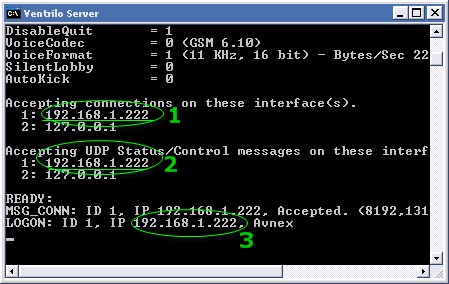 |
I run the
Ventrilo server and Client on the same machine
for testing.
You can also do that if you just want to have a test or even
want to host a server yourself.
As you run the
Ventrilo Server, it will appear as the left image.
Find the
Server IP (1)/(2)/(3)
from the Ventrilo Server windows. You can send it to your
friends if you wish to allow them connect to your server.
(For my PC, the IP is 192.168.1.222) |
|
| |
|
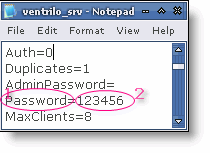 |
You can set authorized
password for connecting to your server.
Open the " ventrilo_srv.ini " in Notepad, normally
this file is placed
in ventrilo server folder.
Find the line
Password (1) and add
behind it your password string (2). |
|
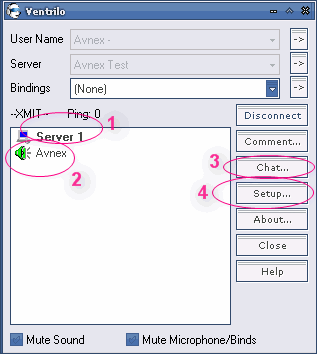 |
Open
Ventrilo client application and put in the correct
Server IP and
other information as well.
Click on
Connect and if the client connect to server
(1) successfully, you'll
see your name (2) in the
list. Otherwise, you will get an error
message and please just check again from the "head to
tail".
In the chat
room. Speak into the microphone and if the speaker icon
(2) turns green and lasts
for at least 3 second, you are now sure people can hear you.
Otherwise, please try to speak louder or just open the
Volume Control and turn the microphone on.
Click on
Chat (3) to engage in a
text chat module.
You can also
go to Setup (4)
to adjust more on the settings for a better
performance of your audio if you sure what to do.
|
|
| |
|
5. Play with VoizGame |
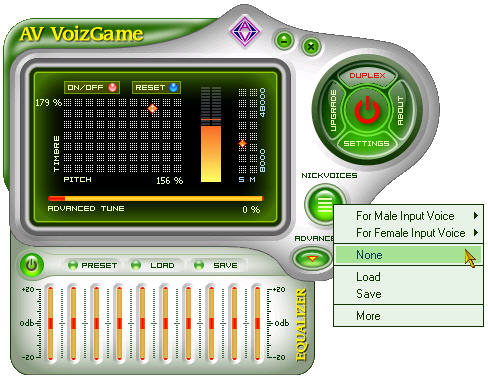 |
Once you have done
all the above stuffs, nothing is on your way now!
Just open
AV VoizGame. Select a nickvoice and start for fun. I
guarantee, no more settings needed.
It is recommended that you should open
AV VoizGame
before connect to server.
Enjoy yourself!
^-^
|
|
| |
| |
|